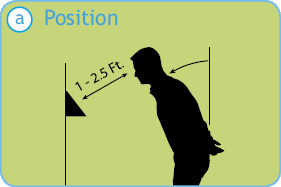
Use normal facial expressions and avoid wearing sunglasses.
If eyeglasses or a hat is worn, please take the glasses and/or hat off halfway through the enrollment process for better face recognition.
During the enrollment process the employee should keep their eyes centered on the screen at all times. Try to keep a blue lined box around your face on the screen by following the steps below.
Position yourself and bend at the waist to bring your face 1 – 2.5 feet from the screen of the clock.
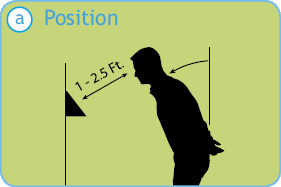
The progress bar at the bottom of the screen indicates how the face enrollment has progressed.
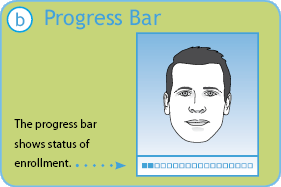
The clock is preparing to locate points. Identification images will only be taken when the blue box appears around your face.
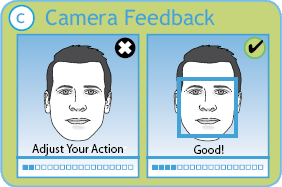
Slowly make an imaginary circle with your nose. Two small circles to the right and two to the left while keeping your eyes centered on the screen.
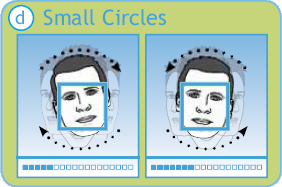
Slowly move your face closer and then move away until the blue frame appears.
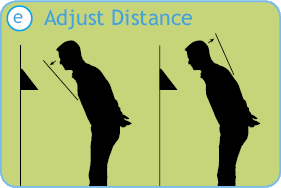
Slowly turn your head fully to the right, and then fully to the left, all the while keeping your eyes centered on the screen.
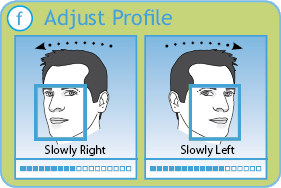
Tilt the head down slightly (chin lowered) while keeping your eyes on the screen, then tilt the head back slightly (chin upward).
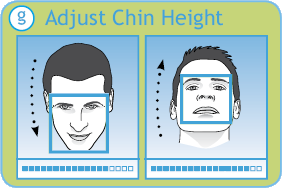
If you wear glasses all of the time, or on occasion, you must initially enroll with your glasses on (sunglasses or dark tinted glasses are not allowed). Once the progress bar indicates the enrollment is 50% complete, REMOVE YOUR GLASSES and complete the enrollment without your glasses on.
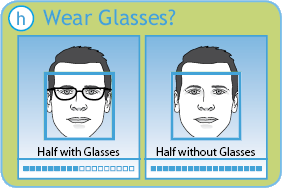
When the face is enrolled the clock will show "Face Scan Saved".
Tap and to deselect the "Sync To All Clocks" option if you want the employees face enrollment on just this clock. If the option remains selected the face enrollment will be synced to all clocks in your PayClock Online System.
Choose to enroll another employee or if you are finished choose Enrollment Complete.
The clock is ready to start accepting punches for the enrolled employee.
Mon 12/08/2025